Google Analytics 4
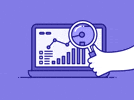
eclincher support for Google Analytics V4.0
eclincher supports Google Analytics V4.0, bringing you advanced analytics capabilities for your website. With this update, you can gain deeper insights into your website's performance and user behavior. Here's what you need to know:
Highlights of the Google Analytics 4
- Utilizes machine learning for data measurement, allowing for more accurate and predictive analysis.
- Introduces AI-powered Insights feature to automatically identify valuable information for marketers.
- Focuses on providing a comprehensive understanding of the customer journey across devices.
- Designed to be future-proof, considering the evolving landscape of data privacy and user identification.
- Introduces "data streams" for organizing and analyzing data, replacing the traditional views and segments.
Capabilities of GA4
- Enables marketers to edit and fine-tune event tracking within the GA4 user interface, eliminating the need for on-site code modifications.
- Supports data import from various sources, including non-website platforms like apps, within a single property.
- Simplifies cross-domain tracking without requiring code adjustments.
- Introduces a "Life Cycle Report" that focuses on user journeys and offers templated reports for ecommerce funnels.
As customer behaviors and expectations evolve, understanding their journey across multiple touchpoints becomes crucial for providing a seamless experience. Google Analytics equips you with invaluable insights to optimize your marketing efforts and improve ROI in the long run.
Connecting your Google Analytics to eclincher
To integrate your Google Analytics account with eclincher, follow these steps:
Ensure you have created a Google Analytics account here.
Access the "Add and Manage" icon from the left navigation bar in eclincher, then select "Add Account."
Click on the Google Analytics icon and save your changes.
Connect your desired Google account associated with your Google Analytics account and grant eclincher access.
Activate the account by selecting it and saving your settings.
Accessing your Google Analytics account
You can access your Google Analytics account within eclincher in two ways:
From the left-side panel, click on the Analytics icon and select "Built-in Reports."
Choose either "Analytics Report" (GA) or "Analytics Report V4.0" (GA4) based on your preferred version.
Understanding Google Analytics Terminology
Here are some key terms used in Google Analytics:
I. Account Summary
Users: The number of unique users who engaged with your site or app.
New Users: The number of users who interacted with your site or launched your app for the first time.
Sessions: The number of sessions initiated on your site or app.
Page Views: The count of pages viewed by users on your website.
Number of Sessions per User: The unique number of single visits per user.
Avg Session Duration: The average time users spend on your website.
Pages per session: The average number of pageviews in each session.
II. Tables and Graphs
Session Medium: The channel that referred the user's session.
New Users by User Medium: The medium through which users were first acquired.
New Users by Source/Medium: The source and medium through which users were first acquired.
Demographics: Various demographic insights, such as user location, age, interests, device category, and more.
For a more comprehensive guide on adding Google Analytics V4.0 to a site that already has analytics set up, please refer to this link;
Add a Google Analytics 4 property
If you have additional questions, or suggestions to make this capability better, please do not hesitate to reach out to us. We are here for you! Our Support Team is available 24/7 to assist you.
Thank you,
The eclincher Support Team
Updated on: 26/05/2023
Thank you!